
Adobe InDesign classes
- InDesign Beginner Class
- InDesign Advanced Class
| Class Date | City | Cost | ||
| April | ||||
| Apr 28 - Apr 29 | Omaha | $895 | Register | |
| Apr 28 - Apr 29 | Orlando | $895 | Register | |
| Apr 28 - Apr 29 | Philadelphia | $895 | Register | |
| Apr 28 - Apr 29 | Phoenix | $895 | Register | |
| Apr 28 - Apr 29 | Raleigh | $895 | Register | |
| Apr 28 - Apr 29 | Sacramento | $895 | Register | |
| Apr 28 - Apr 29 | San Antonio | $895 | Register | |
| Apr 28 - Apr 29 | San Jose | $895 | Register | |
| Apr 30 - May 02 | Virtual Classroom | $895 | Register | |
| May | ||||
| May 05 - May 06 | Columbus | $895 | Register | |
| May 05 - May 06 | Denver | $895 | Register | |
| May 05 - May 06 | Detroit | $895 | Register | |
| May 05 - May 06 | Hartford | $895 | Register | |
| May 05 - May 06 | New York | $895 | Register | |
| May 05 - May 06 | Omaha | $895 | Register | |
| May 05 - May 06 | Orlando | $895 | Register | |
| May 05 - May 06 | Philadelphia | $895 | Register | |
| May 05 - May 06 | Phoenix | $895 | Register | |
| May 05 - May 06 | Portland | $895 | Register | |
| May 05 - May 06 | Raleigh | $895 | Register | |
| May 05 - May 06 | San Antonio | $895 | Register | |
| May 05 - May 06 | San Jose | $895 | Register | |
| May 12 - May 13 | Albuquerque | $895 | Register | |
| May 12 - May 13 | Chicago | $895 | Register | |
| May 12 - May 13 | Dallas | $895 | Register | |
| May 12 - May 13 | Jacksonville | $895 | Register | |
| May 12 - May 13 | Las Vegas | $895 | Register | |
| May 12 - May 13 | Los Angeles | $895 | Register | |
| May 12 - May 13 | Minneapolis | $895 | Register | |
| May 12 - May 13 | San Diego | $895 | Register | |
| May 12 - May 13 | San Francisco | $895 | Register | |
| May 14 - May 16 | Virtual Classroom | $895 | Register | |
| May 14 - May 16 | Virtual Classroom | $895 | Register | |
| May 19 - May 20 | Arlington | $895 | Register | |
| May 19 - May 20 | Atlanta | $895 | Register | |
| May 19 - May 20 | Austin | $895 | Register | |
| May 19 - May 20 | Boston | $895 | Register | |
| May 19 - May 20 | Calgary | $895 | Register | |
| May 19 - May 20 | Charlotte | $895 | Register | |
| May 19 - May 20 | Cleveland | $895 | Register | |
| May 19 - May 20 | Colorado Springs | $895 | Register | |
| May 19 - May 20 | Houston | $895 | Register | |
| May 19 - May 20 | Indianapolis | $895 | Register | |
| May 19 - May 20 | Miami | $895 | Register | |
| May 19 - May 20 | Seattle | $895 | Register | |
| May 19 - May 20 | Virginia Beach | $895 | Register | |
| May 27 - May 28 | Billings | $895 | Register | |
| May 27 - May 28 | Kansas City | $895 | Register | |
| May 27 - May 28 | Louisville | $895 | Register | |
| May 27 - May 28 | Memphis | $895 | Register | |
| May 27 - May 28 | Milwaukee | $895 | Register | |
| May 27 - May 28 | Nashville | $895 | Register | |
| May 27 - May 28 | Oklahoma City | $895 | Register | |
| May 27 - May 28 | Sacramento | $895 | Register | |
| May 27 - May 28 | Salt Lake City | $895 | Register | |
| May 27 - May 28 | Sioux Falls | $895 | Register | |
| May 27 - May 28 | St. Louis | $895 | Register | |
| May 27 - May 28 | St. Paul | $895 | Register | |
| May 27 - May 28 | Toronto | $895 | Register | |
| May 27 - May 28 | Tucson | $895 | Register | |
| May 27 - May 28 | Tulsa | $895 | Register | |
| May 27 - May 28 | Washington | $895 | Register | |
| May 27 - May 28 | Washington | $895 | Register | |
| June | ||||
| Jun 02 - Jun 03 | Columbus | $895 | Register | |
| Jun 02 - Jun 03 | Denver | $895 | Register | |
| Jun 02 - Jun 03 | Detroit | $895 | Register | |
| Jun 02 - Jun 03 | Hartford | $895 | Register | |
| Jun 02 - Jun 03 | New York | $895 | Register | |
| Jun 02 - Jun 03 | Omaha | $895 | Register | |
| Jun 02 - Jun 03 | Orlando | $895 | Register | |
| Jun 02 - Jun 03 | Philadelphia | $895 | Register | |
| Jun 02 - Jun 03 | Phoenix | $895 | Register | |
| Jun 02 - Jun 03 | Portland | $895 | Register | |
| Jun 02 - Jun 03 | Raleigh | $895 | Register | |
| Jun 02 - Jun 03 | San Antonio | $895 | Register | |
| Jun 02 - Jun 03 | San Jose | $895 | Register | |
| Jun 02 - Jun 03 | Virtual Classroom | $895 | Register | |
| Jun 02 - Jun 03 | Virtual Classroom | $895 | Register | |
| Jun 09 - Jun 10 | Albuquerque | $895 | Register | |
| Jun 09 - Jun 10 | Chicago | $895 | Register | |
| Jun 09 - Jun 10 | Dallas | $895 | Register | |
| Jun 09 - Jun 10 | Jacksonville | $895 | Register | |
| Jun 09 - Jun 10 | Las Vegas | $895 | Register | |
| Jun 09 - Jun 10 | Los Angeles | $895 | Register | |
| Jun 09 - Jun 10 | Minneapolis | $895 | Register | |
| Jun 09 - Jun 10 | San Diego | $895 | Register | |
| Jun 09 - Jun 10 | San Francisco | $895 | Register | |
| Jun 17 - Jun 18 | Arlington | $895 | Register | |
| Jun 17 - Jun 18 | Atlanta | $895 | Register | |
| Jun 17 - Jun 18 | Austin | $895 | Register | |
| Jun 17 - Jun 18 | Boston | $895 | Register | |
| Jun 17 - Jun 18 | Calgary | $895 | Register | |
| Jun 17 - Jun 18 | Charlotte | $895 | Register | |
| Jun 17 - Jun 18 | Cleveland | $895 | Register | |
| Jun 17 - Jun 18 | Colorado Springs | $895 | Register | |
| Jun 17 - Jun 18 | Houston | $895 | Register | |
| Jun 17 - Jun 18 | Indianapolis | $895 | Register | |
| Jun 17 - Jun 18 | Miami | $895 | Register | |
| Jun 17 - Jun 18 | Seattle | $895 | Register | |
| Jun 17 - Jun 18 | Virginia Beach | $895 | Register | |
| Jun 23 - Jun 24 | Billings | $895 | Register | |
| Jun 23 - Jun 24 | Kansas City | $895 | Register | |
| Jun 23 - Jun 24 | Louisville | $895 | Register | |
| Jun 23 - Jun 24 | Memphis | $895 | Register | |
| Jun 23 - Jun 24 | Milwaukee | $895 | Register | |
| Jun 23 - Jun 24 | Nashville | $895 | Register | |
| Jun 23 - Jun 24 | Oklahoma City | $895 | Register | |
| Jun 23 - Jun 24 | Salt Lake City | $895 | Register | |
| Jun 23 - Jun 24 | Sioux Falls | $895 | Register | |
| Jun 23 - Jun 24 | St. Louis | $895 | Register | |
| Jun 23 - Jun 24 | St. Paul | $895 | Register | |
| Jun 23 - Jun 24 | Toronto | $895 | Register | |
| Jun 23 - Jun 24 | Tucson | $895 | Register | |
| Jun 23 - Jun 24 | Tulsa | $895 | Register | |
| Jun 23 - Jun 24 | Washington | $895 | Register | |
| Jun 30 - Jul 01 | Columbus | $895 | Register | |
| Jun 30 - Jul 01 | Detroit | $895 | Register | |
| Jun 30 - Jul 01 | Hartford | $895 | Register |
| City | Class Date | Cost | |
| Albuquerque | May 12 - May 13 | $895 | Register |
| Albuquerque | Jun 09 - Jun 10 | $895 | Register |
| Arlington | May 19 - May 20 | $895 | Register |
| Arlington | Jun 17 - Jun 18 | $895 | Register |
| Atlanta | May 19 - May 20 | $895 | Register |
| Atlanta | Jun 17 - Jun 18 | $895 | Register |
| Austin | May 19 - May 20 | $895 | Register |
| Austin | Jun 17 - Jun 18 | $895 | Register |
| Billings | May 27 - May 28 | $895 | Register |
| Billings | Jun 23 - Jun 24 | $895 | Register |
| Boston | May 19 - May 20 | $895 | Register |
| Boston | Jun 17 - Jun 18 | $895 | Register |
| Calgary | May 19 - May 20 | $895 | Register |
| Calgary | Jun 17 - Jun 18 | $895 | Register |
| Charlotte | May 19 - May 20 | $895 | Register |
| Charlotte | Jun 17 - Jun 18 | $895 | Register |
| Chicago | May 12 - May 13 | $895 | Register |
| Chicago | Jun 09 - Jun 10 | $895 | Register |
| Cleveland | May 19 - May 20 | $895 | Register |
| Cleveland | Jun 17 - Jun 18 | $895 | Register |
| Colorado Springs | May 19 - May 20 | $895 | Register |
| Colorado Springs | Jun 17 - Jun 18 | $895 | Register |
| Columbus | May 05 - May 06 | $895 | Register |
| Columbus | Jun 02 - Jun 03 | $895 | Register |
| Columbus | Jun 30 - Jul 01 | $895 | Register |
| Dallas | May 12 - May 13 | $895 | Register |
| Dallas | Jun 09 - Jun 10 | $895 | Register |
| Denver | May 05 - May 06 | $895 | Register |
| Denver | Jun 02 - Jun 03 | $895 | Register |
| Detroit | May 05 - May 06 | $895 | Register |
| Detroit | Jun 02 - Jun 03 | $895 | Register |
| Detroit | Jun 30 - Jul 01 | $895 | Register |
| Hartford | May 05 - May 06 | $895 | Register |
| Hartford | Jun 02 - Jun 03 | $895 | Register |
| Hartford | Jun 30 - Jul 01 | $895 | Register |
| Houston | May 19 - May 20 | $895 | Register |
| Houston | Jun 17 - Jun 18 | $895 | Register |
| Indianapolis | May 19 - May 20 | $895 | Register |
| Indianapolis | Jun 17 - Jun 18 | $895 | Register |
| Jacksonville | May 12 - May 13 | $895 | Register |
| Jacksonville | Jun 09 - Jun 10 | $895 | Register |
| Kansas City | May 27 - May 28 | $895 | Register |
| Kansas City | Jun 23 - Jun 24 | $895 | Register |
| Las Vegas | May 12 - May 13 | $895 | Register |
| Las Vegas | Jun 09 - Jun 10 | $895 | Register |
| Los Angeles | May 12 - May 13 | $895 | Register |
| Los Angeles | Jun 09 - Jun 10 | $895 | Register |
| Louisville | May 27 - May 28 | $895 | Register |
| Louisville | Jun 23 - Jun 24 | $895 | Register |
| Memphis | May 27 - May 28 | $895 | Register |
| Memphis | Jun 23 - Jun 24 | $895 | Register |
| Miami | May 19 - May 20 | $895 | Register |
| Miami | Jun 17 - Jun 18 | $895 | Register |
| Milwaukee | May 27 - May 28 | $895 | Register |
| Milwaukee | Jun 23 - Jun 24 | $895 | Register |
| Minneapolis | May 12 - May 13 | $895 | Register |
| Minneapolis | Jun 09 - Jun 10 | $895 | Register |
| Nashville | May 27 - May 28 | $895 | Register |
| Nashville | Jun 23 - Jun 24 | $895 | Register |
| New York | May 05 - May 06 | $895 | Register |
| New York | Jun 02 - Jun 03 | $895 | Register |
| Oklahoma City | May 27 - May 28 | $895 | Register |
| Oklahoma City | Jun 23 - Jun 24 | $895 | Register |
| Omaha | Apr 28 - Apr 29 | $895 | Register |
| Omaha | May 05 - May 06 | $895 | Register |
| Omaha | Jun 02 - Jun 03 | $895 | Register |
| Orlando | Apr 28 - Apr 29 | $895 | Register |
| Orlando | May 05 - May 06 | $895 | Register |
| Orlando | Jun 02 - Jun 03 | $895 | Register |
| Philadelphia | Apr 28 - Apr 29 | $895 | Register |
| Philadelphia | May 05 - May 06 | $895 | Register |
| Philadelphia | Jun 02 - Jun 03 | $895 | Register |
| Phoenix | Apr 28 - Apr 29 | $895 | Register |
| Phoenix | May 05 - May 06 | $895 | Register |
| Phoenix | Jun 02 - Jun 03 | $895 | Register |
| Portland | May 05 - May 06 | $895 | Register |
| Portland | Jun 02 - Jun 03 | $895 | Register |
| Raleigh | Apr 28 - Apr 29 | $895 | Register |
| Raleigh | May 05 - May 06 | $895 | Register |
| Raleigh | Jun 02 - Jun 03 | $895 | Register |
| Sacramento | Apr 28 - Apr 29 | $895 | Register |
| Sacramento | May 27 - May 28 | $895 | Register |
| Salt Lake City | May 27 - May 28 | $895 | Register |
| Salt Lake City | Jun 23 - Jun 24 | $895 | Register |
| San Antonio | Apr 28 - Apr 29 | $895 | Register |
| San Antonio | May 05 - May 06 | $895 | Register |
| San Antonio | Jun 02 - Jun 03 | $895 | Register |
| San Diego | May 12 - May 13 | $895 | Register |
| San Diego | Jun 09 - Jun 10 | $895 | Register |
| San Francisco | May 12 - May 13 | $895 | Register |
| San Francisco | Jun 09 - Jun 10 | $895 | Register |
| San Jose | Apr 28 - Apr 29 | $895 | Register |
| San Jose | May 05 - May 06 | $895 | Register |
| San Jose | Jun 02 - Jun 03 | $895 | Register |
| Seattle | May 19 - May 20 | $895 | Register |
| Seattle | Jun 17 - Jun 18 | $895 | Register |
| Sioux Falls | May 27 - May 28 | $895 | Register |
| Sioux Falls | Jun 23 - Jun 24 | $895 | Register |
| St. Louis | May 27 - May 28 | $895 | Register |
| St. Louis | Jun 23 - Jun 24 | $895 | Register |
| St. Paul | May 27 - May 28 | $895 | Register |
| St. Paul | Jun 23 - Jun 24 | $895 | Register |
| Toronto | May 27 - May 28 | $895 | Register |
| Toronto | Jun 23 - Jun 24 | $895 | Register |
| Tucson | May 27 - May 28 | $895 | Register |
| Tucson | Jun 23 - Jun 24 | $895 | Register |
| Tulsa | May 27 - May 28 | $895 | Register |
| Tulsa | Jun 23 - Jun 24 | $895 | Register |
| Virginia Beach | May 19 - May 20 | $895 | Register |
| Virginia Beach | Jun 17 - Jun 18 | $895 | Register |
| Virtual Classroom | Apr 30 - May 02 | $895 | Register |
| Virtual Classroom | May 14 - May 16 | $895 | Register |
| Virtual Classroom | May 14 - May 16 | $895 | Register |
| Virtual Classroom | Jun 02 - Jun 03 | $895 | Register |
| Virtual Classroom | Jun 02 - Jun 03 | $895 | Register |
| Washington | May 27 - May 28 | $895 | Register |
| Washington | May 27 - May 28 | $895 | Register |
| Washington | Jun 23 - Jun 24 | $895 | Register |
InDesign level 1 beginner class
Course Description:
This class is focused on editing and creating layouts for brochures, newsletters, books, magazines and even interactive documents.
Learning Objectives
This course will get you started with the basic concepts of InDesign and give you a path to continue your mastery of the application. This is a great primer for those seeking their Adobe certification.
After taking this class you will be able to:
- Customize the InDesign interfaces
- Edit an existing InDesign document
- Setup a new InDesign document
- Work with text and typography
- Use Styles to format text
- Access hidden text characters using the Glyphs panel
- Import and edit text, images and graphics from other applications
- Edit text and graphics Frames
- Create and manage layers for more organized InDesign documents
- Use Master Pages to quickly format document pages
- Mix and apply custom colors to document objects
- Import colors from color libraries like Pantone®
Target Audience
This class is for anyone involved with desktop publishing - magazines, collateral material, ads, DVD covers, and even books can be created with InDesign. This is a great class for beginners just starting out with the tool.
InDesign level 1 beginner class
Course Outline:
Chapter 1. Introducing the Workspace
- Looking at the workspace
- Working with panels
- Customizing the workspace
- Changing the magnification of a document
- Navigating through a document
- Using context menus
- Finding resources for using InDesign
Chapter 2. Setting Up a Document and Working with Pages
- Creating and saving custom document settings
- Creating a new document
- Switching between open InDesign documents
- Working with master pages
- Applying master pages to document pages
- Adding sections to change page numbering
- Adding new pages
- Arranging and deleting pages
- Placing text and graphics on the document pages
- Overriding master page items on document pages
- Changing the size of pages
- Viewing the completed spread
Chapter 3. Working with Objects
- Working with layers
- Creating and editing text frames
- Creating and editing graphics frames
- Adding metadata captions to graphics frames
- Changing the shape of a frame
- Wrapping text around a graphic
- Modifying the shape of frames
- Transforming and aligning objects
- Selecting and modifying grouped objects
Chapter 4. Flowing Text
- Flowing text into an existing frame
- Flowing text manually
- Creating text frames while flowing text
- Flowing text automatically
- Creating threaded frames automatically
- Adding a jump line page number
Chapter 5. Editing Text
- Finding and changing a missing font
- Entering and importing text
- Finding and changing text and formatting
- Checking spelling
- Editing text by dragging and dropping
- Using the Story Editor
- Tracking changes
Chapter 6. Working with Typography
- Adjusting vertical spacing
- Changing fonts and type style
- Fine-tuning Columns
- Changing paragraph alignment
- Creating a drop cap
- Adjusting letter and word spacing
- Setting tabs
- Adding a rule above a paragraph
Chapter 7. Working with Color
- Defining printing requirements
- Creating and applying colors
- Working with gradients
- Creating a tint
- Creating a spot color
- Applying colors to text and objects
- Using advanced gradient techniques
Chapter 8. Working with Styles
- Creating and applying paragraph styles
- Creating and applying character styles
- Nesting character styles inside paragraph styles
- Creating and applying object styles
- Creating and applying table and cell styles
- Globally updating styles
- Loading styles from another document
Our outlines are a guide to the content covered on a typical class. We may change or alter the course topics to meet the objectives of a particular class.
| Class Date | City | Cost | ||
| April | ||||
| Apr 28 - Apr 29 | Sacramento | $895 | Register | |
| Apr 28 - Apr 29 | Salt Lake City | $895 | Register | |
| Apr 28 - Apr 29 | St. Louis | $895 | Register | |
| Apr 28 - Apr 29 | St. Paul | $895 | Register | |
| Apr 28 - Apr 29 | Toronto | $895 | Register | |
| Apr 28 - Apr 29 | Tucson | $895 | Register | |
| Apr 28 - Apr 29 | Tulsa | $895 | Register | |
| Apr 28 - Apr 29 | Washington | $895 | Register | |
| May | ||||
| May 05 - May 06 | Columbus | $895 | Register | |
| May 05 - May 06 | Detroit | $895 | Register | |
| May 05 - May 06 | Hartford | $895 | Register | |
| May 05 - May 06 | New York | $895 | Register | |
| May 05 - May 06 | Omaha | $895 | Register | |
| May 05 - May 06 | Orlando | $895 | Register | |
| May 05 - May 06 | Philadelphia | $895 | Register | |
| May 05 - May 06 | Phoenix | $895 | Register | |
| May 05 - May 06 | Raleigh | $895 | Register | |
| May 05 - May 06 | Salt Lake City | $895 | Register | |
| May 05 - May 06 | San Antonio | $895 | Register | |
| May 05 - May 06 | San Jose | $895 | Register | |
| May 05 - May 06 | St. Louis | $895 | Register | |
| May 05 - May 06 | St. Paul | $895 | Register | |
| May 05 - May 06 | Toronto | $895 | Register | |
| May 05 - May 06 | Tucson | $895 | Register | |
| May 05 - May 06 | Tulsa | $895 | Register | |
| May 05 - May 06 | Washington | $895 | Register | |
| May 12 - May 13 | Albuquerque | $895 | Register | |
| May 12 - May 13 | Denver | $895 | Register | |
| May 12 - May 13 | Las Vegas | $895 | Register | |
| May 12 - May 13 | New York | $895 | Register | |
| May 12 - May 13 | Portland | $895 | Register | |
| May 19 - May 20 | Arlington | $895 | Register | |
| May 19 - May 20 | Atlanta | $895 | Register | |
| May 19 - May 20 | Austin | $895 | Register | |
| May 19 - May 20 | Chicago | $895 | Register | |
| May 19 - May 20 | Dallas | $895 | Register | |
| May 19 - May 20 | Jacksonville | $895 | Register | |
| May 19 - May 20 | Los Angeles | $895 | Register | |
| May 19 - May 20 | Miami | $895 | Register | |
| May 19 - May 20 | Minneapolis | $895 | Register | |
| May 19 - May 20 | San Diego | $895 | Register | |
| May 19 - May 20 | San Francisco | $895 | Register | |
| May 19 - May 20 | Seattle | $895 | Register | |
| May 19 - May 20 | Virginia Beach | $895 | Register | |
| May 27 - May 28 | Billings | $895 | Register | |
| May 27 - May 28 | Boston | $895 | Register | |
| May 27 - May 28 | Calgary | $895 | Register | |
| May 27 - May 28 | Charlotte | $895 | Register | |
| May 27 - May 28 | Cleveland | $895 | Register | |
| May 27 - May 28 | Colorado Springs | $895 | Register | |
| May 27 - May 28 | Houston | $895 | Register | |
| May 27 - May 28 | Indianapolis | $895 | Register | |
| May 27 - May 28 | Kansas City | $895 | Register | |
| May 27 - May 28 | Louisville | $895 | Register | |
| May 27 - May 28 | Memphis | $895 | Register | |
| May 27 - May 28 | Milwaukee | $895 | Register | |
| May 27 - May 28 | Nashville | $895 | Register | |
| May 27 - May 28 | Oklahoma City | $895 | Register | |
| May 27 - May 28 | Sacramento | $895 | Register | |
| May 27 - May 28 | Sioux Falls | $895 | Register | |
| June | ||||
| Jun 02 - Jun 03 | Columbus | $895 | Register | |
| Jun 02 - Jun 03 | Detroit | $895 | Register | |
| Jun 02 - Jun 03 | Hartford | $895 | Register | |
| Jun 02 - Jun 03 | New York | $895 | Register | |
| Jun 02 - Jun 03 | Omaha | $895 | Register | |
| Jun 02 - Jun 03 | Orlando | $895 | Register | |
| Jun 02 - Jun 03 | Philadelphia | $895 | Register | |
| Jun 02 - Jun 03 | Phoenix | $895 | Register | |
| Jun 02 - Jun 03 | Raleigh | $895 | Register | |
| Jun 02 - Jun 03 | Salt Lake City | $895 | Register | |
| Jun 02 - Jun 03 | San Antonio | $895 | Register | |
| Jun 02 - Jun 03 | San Jose | $895 | Register | |
| Jun 02 - Jun 03 | St. Louis | $895 | Register | |
| Jun 02 - Jun 03 | St. Paul | $895 | Register | |
| Jun 02 - Jun 03 | Toronto | $895 | Register | |
| Jun 02 - Jun 03 | Tucson | $895 | Register | |
| Jun 02 - Jun 03 | Tulsa | $895 | Register | |
| Jun 02 - Jun 03 | Washington | $895 | Register | |
| Jun 09 - Jun 10 | Albuquerque | $895 | Register | |
| Jun 09 - Jun 10 | Denver | $895 | Register | |
| Jun 09 - Jun 10 | Las Vegas | $895 | Register | |
| Jun 09 - Jun 10 | Portland | $895 | Register | |
| Jun 17 - Jun 18 | Arlington | $895 | Register | |
| Jun 17 - Jun 18 | Atlanta | $895 | Register | |
| Jun 17 - Jun 18 | Austin | $895 | Register | |
| Jun 17 - Jun 18 | Chicago | $895 | Register | |
| Jun 17 - Jun 18 | Dallas | $895 | Register | |
| Jun 17 - Jun 18 | Jacksonville | $895 | Register | |
| Jun 17 - Jun 18 | Los Angeles | $895 | Register | |
| Jun 17 - Jun 18 | Miami | $895 | Register | |
| Jun 17 - Jun 18 | Minneapolis | $895 | Register | |
| Jun 17 - Jun 18 | San Diego | $895 | Register | |
| Jun 17 - Jun 18 | San Francisco | $895 | Register | |
| Jun 17 - Jun 18 | Seattle | $895 | Register | |
| Jun 17 - Jun 18 | Virginia Beach | $895 | Register | |
| Jun 23 - Jun 24 | Billings | $895 | Register | |
| Jun 23 - Jun 24 | Boston | $895 | Register | |
| Jun 23 - Jun 24 | Calgary | $895 | Register | |
| Jun 23 - Jun 24 | Charlotte | $895 | Register | |
| Jun 23 - Jun 24 | Cleveland | $895 | Register | |
| Jun 23 - Jun 24 | Colorado Springs | $895 | Register | |
| Jun 23 - Jun 24 | Houston | $895 | Register | |
| Jun 23 - Jun 24 | Indianapolis | $895 | Register | |
| Jun 23 - Jun 24 | Kansas City | $895 | Register | |
| Jun 23 - Jun 24 | Louisville | $895 | Register | |
| Jun 23 - Jun 24 | Memphis | $895 | Register | |
| Jun 23 - Jun 24 | Milwaukee | $895 | Register | |
| Jun 23 - Jun 24 | Nashville | $895 | Register | |
| Jun 23 - Jun 24 | Oklahoma City | $895 | Register | |
| Jun 23 - Jun 24 | Sacramento | $895 | Register | |
| Jun 23 - Jun 24 | Sioux Falls | $895 | Register | |
| Jun 30 - Jul 01 | Columbus | $895 | Register | |
| Jun 30 - Jul 01 | Detroit | $895 | Register | |
| Jun 30 - Jul 01 | Hartford | $895 | Register | |
| Jun 30 - Jul 01 | New York | $895 | Register | |
| Jun 30 - Jul 01 | Omaha | $895 | Register | |
| Jun 30 - Jul 01 | Orlando | $895 | Register | |
| Jun 30 - Jul 01 | Philadelphia | $895 | Register | |
| Jun 30 - Jul 01 | Phoenix | $895 | Register | |
| Jun 30 - Jul 01 | Raleigh | $895 | Register | |
| Jun 30 - Jul 01 | San Antonio | $895 | Register | |
| Jun 30 - Jul 01 | San Jose | $895 | Register |
| City | Class Date | Cost | |
| Albuquerque | May 12 - May 13 | $895 | Register |
| Albuquerque | Jun 09 - Jun 10 | $895 | Register |
| Arlington | May 19 - May 20 | $895 | Register |
| Arlington | Jun 17 - Jun 18 | $895 | Register |
| Atlanta | May 19 - May 20 | $895 | Register |
| Atlanta | Jun 17 - Jun 18 | $895 | Register |
| Austin | May 19 - May 20 | $895 | Register |
| Austin | Jun 17 - Jun 18 | $895 | Register |
| Billings | May 27 - May 28 | $895 | Register |
| Billings | Jun 23 - Jun 24 | $895 | Register |
| Boston | May 27 - May 28 | $895 | Register |
| Boston | Jun 23 - Jun 24 | $895 | Register |
| Calgary | May 27 - May 28 | $895 | Register |
| Calgary | Jun 23 - Jun 24 | $895 | Register |
| Charlotte | May 27 - May 28 | $895 | Register |
| Charlotte | Jun 23 - Jun 24 | $895 | Register |
| Chicago | May 19 - May 20 | $895 | Register |
| Chicago | Jun 17 - Jun 18 | $895 | Register |
| Cleveland | May 27 - May 28 | $895 | Register |
| Cleveland | Jun 23 - Jun 24 | $895 | Register |
| Colorado Springs | May 27 - May 28 | $895 | Register |
| Colorado Springs | Jun 23 - Jun 24 | $895 | Register |
| Columbus | May 05 - May 06 | $895 | Register |
| Columbus | Jun 02 - Jun 03 | $895 | Register |
| Columbus | Jun 30 - Jul 01 | $895 | Register |
| Dallas | May 19 - May 20 | $895 | Register |
| Dallas | Jun 17 - Jun 18 | $895 | Register |
| Denver | May 12 - May 13 | $895 | Register |
| Denver | Jun 09 - Jun 10 | $895 | Register |
| Detroit | May 05 - May 06 | $895 | Register |
| Detroit | Jun 02 - Jun 03 | $895 | Register |
| Detroit | Jun 30 - Jul 01 | $895 | Register |
| Hartford | May 05 - May 06 | $895 | Register |
| Hartford | Jun 02 - Jun 03 | $895 | Register |
| Hartford | Jun 30 - Jul 01 | $895 | Register |
| Houston | May 27 - May 28 | $895 | Register |
| Houston | Jun 23 - Jun 24 | $895 | Register |
| Indianapolis | May 27 - May 28 | $895 | Register |
| Indianapolis | Jun 23 - Jun 24 | $895 | Register |
| Jacksonville | May 19 - May 20 | $895 | Register |
| Jacksonville | Jun 17 - Jun 18 | $895 | Register |
| Kansas City | May 27 - May 28 | $895 | Register |
| Kansas City | Jun 23 - Jun 24 | $895 | Register |
| Las Vegas | May 12 - May 13 | $895 | Register |
| Las Vegas | Jun 09 - Jun 10 | $895 | Register |
| Los Angeles | May 19 - May 20 | $895 | Register |
| Los Angeles | Jun 17 - Jun 18 | $895 | Register |
| Louisville | May 27 - May 28 | $895 | Register |
| Louisville | Jun 23 - Jun 24 | $895 | Register |
| Memphis | May 27 - May 28 | $895 | Register |
| Memphis | Jun 23 - Jun 24 | $895 | Register |
| Miami | May 19 - May 20 | $895 | Register |
| Miami | Jun 17 - Jun 18 | $895 | Register |
| Milwaukee | May 27 - May 28 | $895 | Register |
| Milwaukee | Jun 23 - Jun 24 | $895 | Register |
| Minneapolis | May 19 - May 20 | $895 | Register |
| Minneapolis | Jun 17 - Jun 18 | $895 | Register |
| Nashville | May 27 - May 28 | $895 | Register |
| Nashville | Jun 23 - Jun 24 | $895 | Register |
| New York | May 05 - May 06 | $895 | Register |
| New York | May 12 - May 13 | $895 | Register |
| New York | Jun 02 - Jun 03 | $895 | Register |
| New York | Jun 30 - Jul 01 | $895 | Register |
| Oklahoma City | May 27 - May 28 | $895 | Register |
| Oklahoma City | Jun 23 - Jun 24 | $895 | Register |
| Omaha | May 05 - May 06 | $895 | Register |
| Omaha | Jun 02 - Jun 03 | $895 | Register |
| Omaha | Jun 30 - Jul 01 | $895 | Register |
| Orlando | May 05 - May 06 | $895 | Register |
| Orlando | Jun 02 - Jun 03 | $895 | Register |
| Orlando | Jun 30 - Jul 01 | $895 | Register |
| Philadelphia | May 05 - May 06 | $895 | Register |
| Philadelphia | Jun 02 - Jun 03 | $895 | Register |
| Philadelphia | Jun 30 - Jul 01 | $895 | Register |
| Phoenix | May 05 - May 06 | $895 | Register |
| Phoenix | Jun 02 - Jun 03 | $895 | Register |
| Phoenix | Jun 30 - Jul 01 | $895 | Register |
| Portland | May 12 - May 13 | $895 | Register |
| Portland | Jun 09 - Jun 10 | $895 | Register |
| Raleigh | May 05 - May 06 | $895 | Register |
| Raleigh | Jun 02 - Jun 03 | $895 | Register |
| Raleigh | Jun 30 - Jul 01 | $895 | Register |
| Sacramento | Apr 28 - Apr 29 | $895 | Register |
| Sacramento | May 27 - May 28 | $895 | Register |
| Sacramento | Jun 23 - Jun 24 | $895 | Register |
| Salt Lake City | Apr 28 - Apr 29 | $895 | Register |
| Salt Lake City | May 05 - May 06 | $895 | Register |
| Salt Lake City | Jun 02 - Jun 03 | $895 | Register |
| San Antonio | May 05 - May 06 | $895 | Register |
| San Antonio | Jun 02 - Jun 03 | $895 | Register |
| San Antonio | Jun 30 - Jul 01 | $895 | Register |
| San Diego | May 19 - May 20 | $895 | Register |
| San Diego | Jun 17 - Jun 18 | $895 | Register |
| San Francisco | May 19 - May 20 | $895 | Register |
| San Francisco | Jun 17 - Jun 18 | $895 | Register |
| San Jose | May 05 - May 06 | $895 | Register |
| San Jose | Jun 02 - Jun 03 | $895 | Register |
| San Jose | Jun 30 - Jul 01 | $895 | Register |
| Seattle | May 19 - May 20 | $895 | Register |
| Seattle | Jun 17 - Jun 18 | $895 | Register |
| Sioux Falls | May 27 - May 28 | $895 | Register |
| Sioux Falls | Jun 23 - Jun 24 | $895 | Register |
| St. Louis | Apr 28 - Apr 29 | $895 | Register |
| St. Louis | May 05 - May 06 | $895 | Register |
| St. Louis | Jun 02 - Jun 03 | $895 | Register |
| St. Paul | Apr 28 - Apr 29 | $895 | Register |
| St. Paul | May 05 - May 06 | $895 | Register |
| St. Paul | Jun 02 - Jun 03 | $895 | Register |
| Toronto | Apr 28 - Apr 29 | $895 | Register |
| Toronto | May 05 - May 06 | $895 | Register |
| Toronto | Jun 02 - Jun 03 | $895 | Register |
| Tucson | Apr 28 - Apr 29 | $895 | Register |
| Tucson | May 05 - May 06 | $895 | Register |
| Tucson | Jun 02 - Jun 03 | $895 | Register |
| Tulsa | Apr 28 - Apr 29 | $895 | Register |
| Tulsa | May 05 - May 06 | $895 | Register |
| Tulsa | Jun 02 - Jun 03 | $895 | Register |
| Virginia Beach | May 19 - May 20 | $895 | Register |
| Virginia Beach | Jun 17 - Jun 18 | $895 | Register |
| Washington | Apr 28 - Apr 29 | $895 | Register |
| Washington | May 05 - May 06 | $895 | Register |
| Washington | Jun 02 - Jun 03 | $895 | Register |
InDesign level 2 advanced class
Course Description:
This class is directed towards InDesign users and publishing professionals with a basic working knowledge of InDesign. The focus of this class is on some of the finer points of desktop publishing with InDesign including creation of interactive documents.
InDesign level 2 advanced class
Course Outline:
Lesson 1. Working with Styles
- Creating and applying paragraph styles
- Creating and applying character styles
- Nesting character styles inside paragraph styles
- Creating and applying object styles
- Creating and applying table and cell styles
- Globally updating styles
- Loading styles from another document
Lesson 2. Importing and Modifying Graphics
- Adding graphics from other programs
- Comparing vector and bitmap graphics
- Managing links to imported files
- Updating revised graphics
- Adjusting display quality
- Working with clipping paths
- Working with alpha channels
- Importing native Adobe graphics files
- Using a library to manage objects
- Using Adobe Bridge to import graphics
Lesson 3. Creating Tables
- Converting text to a table
- Formatting a table
- Creating a header row
- Adding graphics to table cells
- Creating and applying table and cell styles
Lesson 4. Working with Transparency
- Importing and colorizing a grayscale image
- Applying transparency settings
- Adjusting transparency settings for EPS images
- Adding transparency effects
- Importing and adjusting Illustrator files that use transparency
- Applying transparency settings to text
- Working with effects
Lesson 5. Output and Exporting
- Preflighting files
- Packaging files
- Creating an Adobe PDF proof
- Previewing separations
- Previewing how transparency effects will be flattened
- Previewing the page
- Printing a laser or inkjet proof
- Using the Ink Manager
Lesson 6. Creating Rich Interactive Documents
- Setting up an online document
- Adding buttons, page transitions, and hyperlinks
- Exporting as Flash Player (SWF)
- Exporting as Adobe PDF (Interactive)
- Converting a print document for online use
- Adding advanced interactivity, animation, and video
Lesson 7. Working with Long Documents
- Starting a book
- Creating a running footer
- Adding a footnote
- Adding a cross-reference
- Synchronizing a book
- Generating a table of contents
- Indexing a book
Our outlines are a guide to the content covered on a typical class. We may change or alter the course topics to meet the objectives of a particular class.

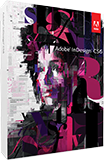

 Would you prefer to take a private online class with one of our certified instructors, that is customized to suit your specific needs, or perhaps just need some expert help with a project or problem and at no additional cost?
Would you prefer to take a private online class with one of our certified instructors, that is customized to suit your specific needs, or perhaps just need some expert help with a project or problem and at no additional cost?